Thank you for choosing Vignette theme to build your WooCommerce website.
Theme installation
Unzip file vignette_unzip_first.zip that you downloaded from us and install vignette.zip file. Read more how to install a theme →
Theme setup wizard
Vignette comes with a setup wizard that enables you to create the demo layout with a just a few clicks.
- After installing the theme, in your Dashboard go to Appearance > Theme Setup.
- The setup wizard will ask you to install and activate necessary plugins, and import the demo content. Please be patient while WordPress imports all the content.
- After the setup ends, all you need to do is assign the menu’s to their respective navigation blocks edit the content and make it your own

Recommended Plugins
- Icon Block: A simple little block that allows you to add a custom SVG icon or graphic.
- Contact Form 7: The plugin is recommended for creating contact forms.
Editing the theme’s elements
Vignette is a full site editing theme, thus you can edit most elements from the front end. In your Dashboard go to Appearance > Editor and there you can select and edit any element you like, change their color, font etc.
You can edit the global styles, to change the elements throughout the websites as shown in the picture below
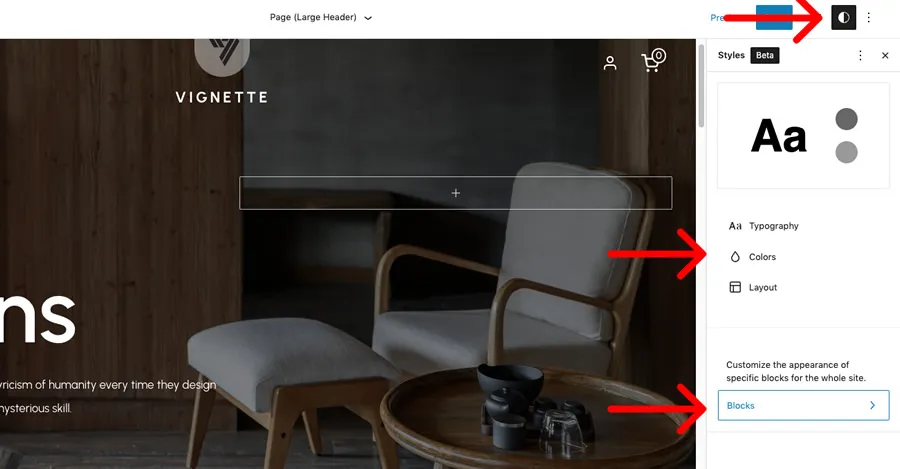
Specific elements can be edited by selecting the template part you want to edit, like large header, small header or footer.
Static front page
In case you want to configure the theme manually instead of importing the demo content.
- Create a page and assign Page (Large Header) template to it.
- In your Dashboard go to Settings > Reading and assign the page to display in front and another page to display the latest posts.
- Add blocks and patterns you like to the page.
Blocks and patterns
Vignette comes with some pre-designed patterns that you can include in any page or post. Learn how to add block patterns →
Available block patterns we have used in our demo
- Partners: Display a title block and some logos.
- Featured products carousel: Displays a carousel with products you can hand pick.
- New products carousel: Displays a carousel with new products.
- On sale products carousel: Displays a carousel with on sale products.
- Features pattern: Cover block with a background image (or video) that highlights some information about your business in three columns.
- Process, text and video: Text in the left and a video (or image) in the right.
- Team members: Display your team members in four columns.
Product carousel sliders
We have included the ability to include up to three product carousels in any page of your website using shortcodes. Each carousel is a block pattern. Add them to any page or post as explained above.
You can define the number of products displayed in each carousel by selecting the amount of rows in each blocks settings. The carousels use Product Grid block from WooCommerce Blocks plugin. You can replace the block grid of a carousel with another one, say Product Grid from a category to have the carousel display products from only one category.
Page templates
Vignette comes with different page templates to help you achieve a different look for any page.
- Default: This template creates a page with a simple header in the top.
- Page (Large Header): This template uses a large header that has a background image, text and call to action button. You can replace the image or with another one, or a video instead. Used only for the front page of the website.
- Page (Small Header): This template uses a small header that uses the featured image of said page as background.
- Blank: As the name says, this is a blank canvas that you can use any of of the template parts and patterns to achieve a different look.
Pre-designed pages
If you import the demo content there will be three pre-designed pages included. Home, About us and Contact.
Template parts
Template parts are pre-designed sections that are included in page templates to organize and add structure to the theme to avoid having to repeat code. To edit a template part in your Dashboard go to Appearance > Editor > Template Parts. Note that when you edit a template part it will change in all sections of your website. You can always reset customizations if you make a mistake.
Template parts included in this theme are Header (Large), Header (Small), Header and Footer.
Animated blocks
Source enables you to animate any block when entering the screen using css3 animations by adding classes. Learn how to add animations →
If you need more help regarding this theme, please contact us.